I have an embarrassing confession: I do not, in fact, know everything about computer.
I’m good at computer—I know where to find deeply buried menus in Windows, what cables to jiggle when something isn’t working, what drivers to check when jiggling the cable doesn’t do anything. After years of being the go-to resource for people who know less about computer than I do, sometimes I forget that just because I don’t know how to do something doesn’t mean it can’t be done.
A few months ago I was making the transition from using one monitor day-to-day to two, in an effort to stop myself from maximizing and minimizing Slack and Twitter every 30 seconds. At the end of the work day I wanted to be able to close those extra browser windows and shut off my secondary monitor, and then get them back in the same exact window sizes and positions the next day. That’s simple if you want to split the screen into even halves or quadrants, but for more unique shapes you’re shit out of luck if you’re on Windows 10. Windows 11 has the very convenient Snap Layouts feature, but surely there should be a way for me to tailor my screen layout exactly how I wanted it, right?
Why had Microsoft left Windows 10 in the dust? Well, turns out it hadn’t—I just didn’t know about PowerToys. More specifically, I didn’t know about Microsoft’s best-kept Windows 10 secret: a PowerToys feature called FancyZones.
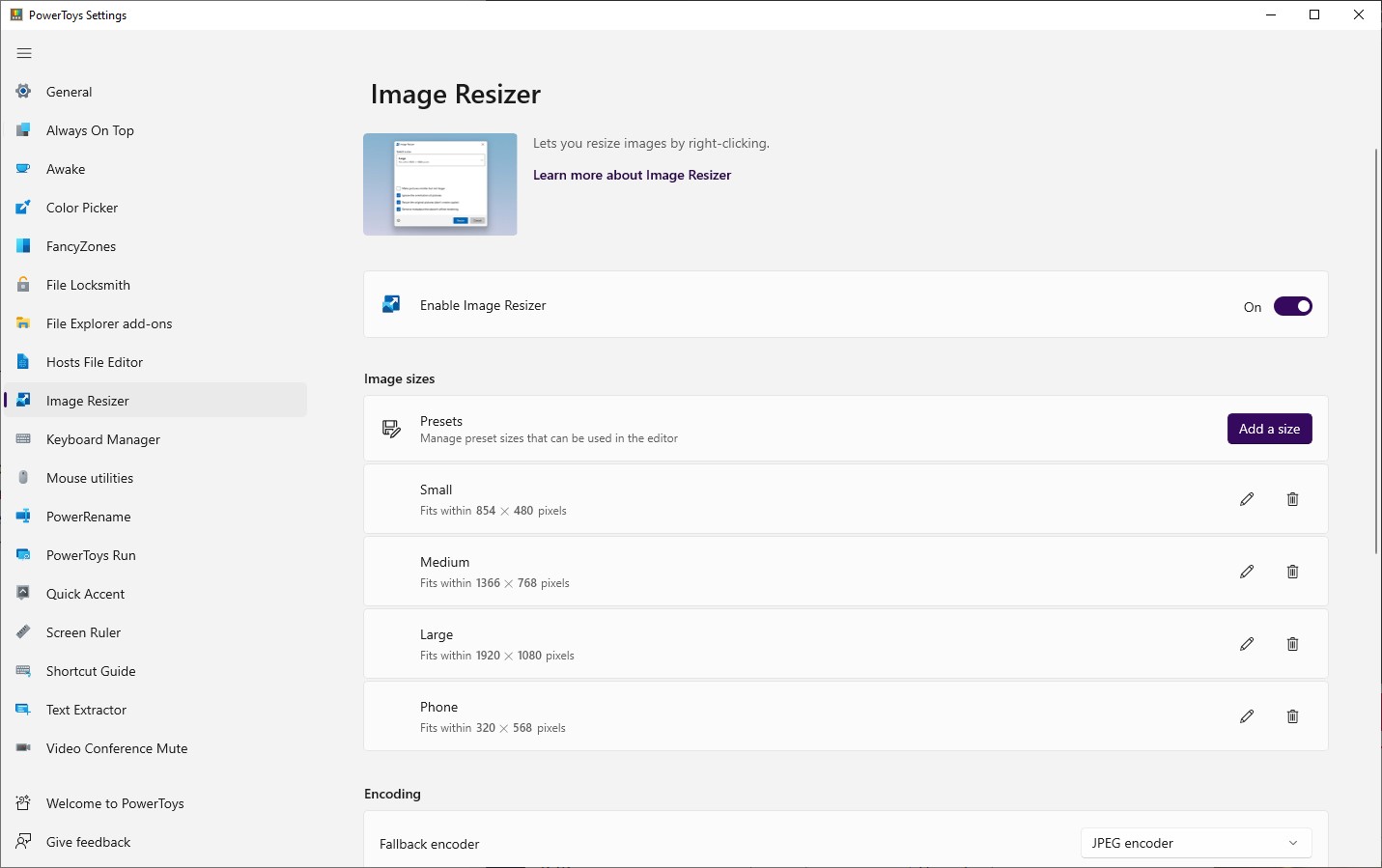
PowerToys (which you can download here), as described by Microsoft, is “a set of utilities for power users to tune and streamline their Windows experience for greater productivity.” There have been multiple versions of PowerToys over the years—it actually dates all the way back to Windows 95. But the Windows 10 version only launched in late 2019, more than four years into Windows 10’s life. Unlike most Microsoft software, PowerToys is actually free and open source, available on Github.
There’s a lot of cool little stuff in PowerToys. For example:
- A color picker that works at the OS level, handy for artists
- An image resizer built right into Explorer
- Bulk file renaming
- A utility to pin a window on top of everything else
If you polled a thousand Microsoft employees who live and breathe Windows every day and asked them, “What feature are you annoyed Windows doesn’t have?” I think you’d get PowerToys.
The one feature I use every day now is FancyZones. It’s essentially the power user version of window snapping. Once you turn it on in PowerToys, you can open up the layout editor, which includes a few default zone configurations like three equal-sized columns, or one wider column in the center flanked by two narrower ones. Windows 11 has those options baked in.
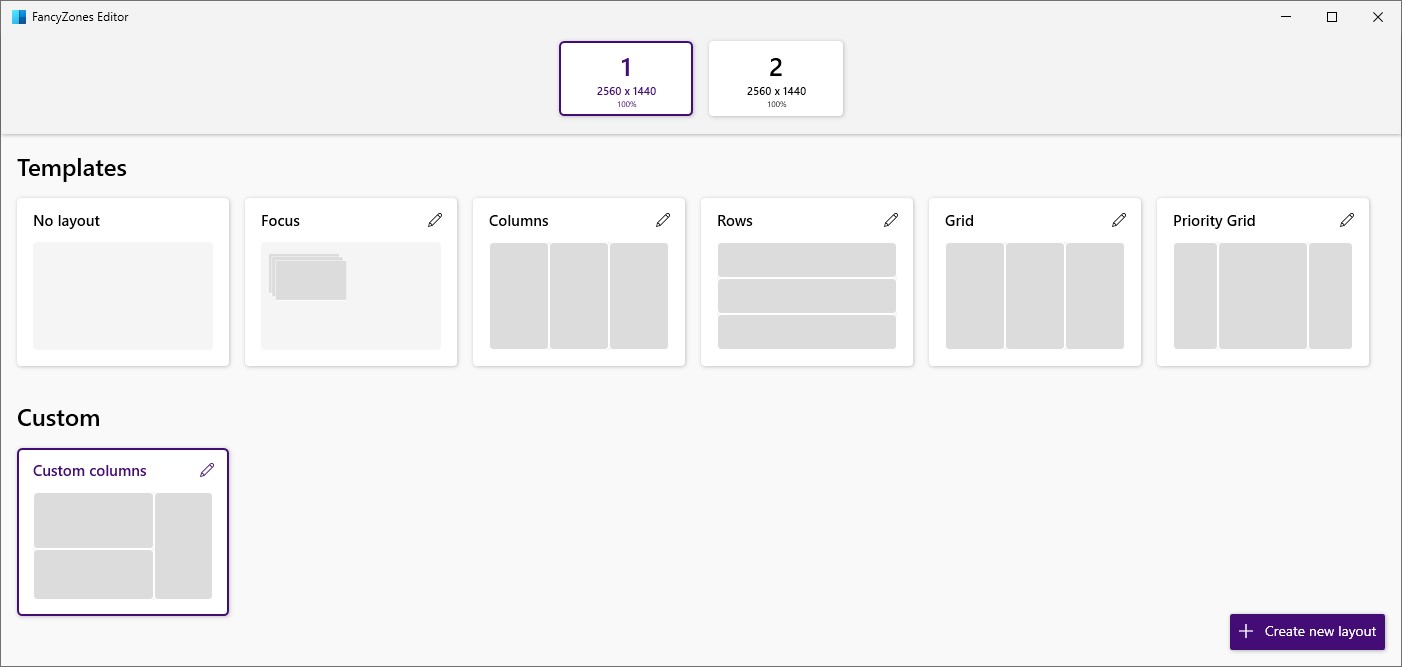
Custom layouts, though, are where it’s at.
With the FancyZones layout editor you can resize zones however you like, click to split them or merge them together horizontally or vertically, and even fine tune the padding around each window. Once you set a zone to a monitor, by default you hold shift while dragging a window to have it snap into a zone, and you’re all set up.
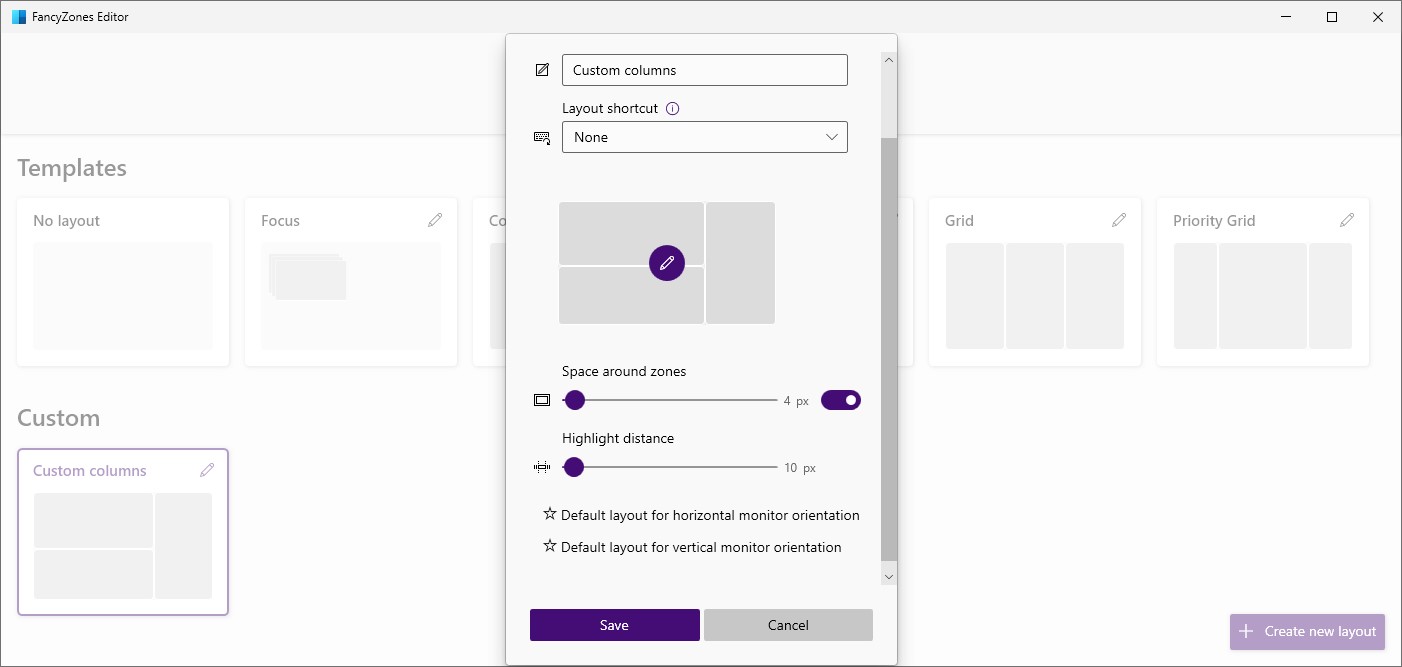
There are a few FancyZones features I haven’t used, like the option to turn multiple monitors into one big, continuous zone, or resizing windows as you edit a zone layout, or excluding some programs from FancyZones so you don’t accidentally snap them. I don’t have much use for most of FancyZone’s features, but I appreciate they’re there for people with more demanding zone needs than mine. Most of the features in PowerToys feel that way: they add a really useful function, and then also planned for five “but can it do this?” use cases people might have.
So if you’re the type to always have a messy pile of windows open, give FancyZones a shot by downloading PowerToys. It’s now my favorite Windows feature, though 50% of the reason for that might be that the name makes me laugh. There’s just something fancy about software from a trillion-dollar company using the word “Fancy” that’s funny, right? Cats get Fancy Feast, I get FancyZones.
